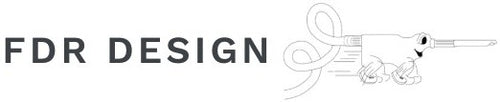From your computer, download the update and copy it to a USB flash drive. If your iTiG server is connected to the internet this file can be downloaded directly to the server using Chromium and navigating to this webpage.
Software version R021621.0
On the iTiG server, close the iTiG Server software if it is running. Open a File Manager window by clicking on the double folder icon on the top left server tray.
Navigate to /home/pi/Desktop/ and find the "FDR iTiG server" folder. Delete the folder by right clicking on it and select "Move to Trash". Do not delete the folder that is called "FDR", it is very important.
Right click on the zip file either on the USB flash drive or downloads folder and click "Extract to...".

Change the field to"/home/pi/Desktop" and click Extract.

Navigate to the desktop and you will see the new FDR iTiG Server folder.
Restart the server by clicking on the Raspberry in the top left tray and click Shutdown... and Reboot.
When the server starts back up the iTiG software should automatically start and you will notice the new revision in the title bar R021621.0