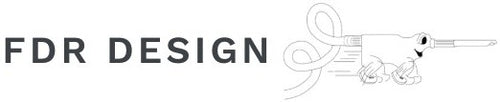WiFi Temperature Sensors
CHARGING THE BATTERY
The micro USB cord is only used to charge the battery. A yellow LED will turn on indicating the battery is charging. When the yellow LED turns off the battery is charged. It may take a couple hours to charge a dead 1200 mAh battery.
THERMOCOUPLE SENSOR
Attach the thermocouple making sure the polarity is correct. For the included FDR type K thermocouple, connect the Red to - and Yellow to +. If polarity is accidentally reversed the indicated temperatures will be incorrect.




DS18B20 SENSOR
The digital DS18B20 sensor has more thermal mass than the thermocouple sensor and as a result, the response time may be longer.
Thermal paste and round adhesive stickers can be used.


CONNECTING AND USING SOFTWARE
1. After power is applied to the sensor, it will start broadcasting a WiFi signal in the format: "FDR 192.168.x.x". The last two digits are the unique serial number for each sensor. The address is printed on the back of the sensor. On your tablet, computer, or smartphone, search and connect the WiFi signal of the sensor you want to connect to.

2. Open a web browser and type the address into the search bar. Example: 192.168.1.1 and hit Enter. You should see the following page.

If you get an error connecting with your smartphone or tablet you may need to turn off Mobile Data in the Settings window. Putting the device in Airplane Mode should also turn off Mobile Data.

3. Using the browser:
- The "Second(s)" field can be modified down to 0.25 readings per second for the thermocouple sensor (3-4 readings per second) and down to 1 second for the DS18B20 sensor. Sampling faster than this will not yield any more results. The device you are reading from may not be able to handle 3-4 readings per second for the thermocouple sensor if the browser is slow or outdated.
- Press Start to take readings.
- Press Stop to stop.
- Press Copy to copy all the readings to the clipboard where you can then paste them into another program like Excel or the body of an email.
- Press Clear or refresh the browser to clear all data from the page.
- The Battery Level % is updated every 10 seconds and is an approximation of the battery life.
4. Only one sensor can be attached to a device at a time because only one WiFi connection can be sustained. If you want to take readings from more than one sensor from one device then follow these instructions.
- Connect to sensor 1 WiFi and take readings then press Stop.
- Connect to sensor 2 WiFi. Open new browser tab without closing or refreshing sensor 1 browser tab. In new browser tab enter sensor 2 IP address and start taking readings.
- To connect back to sensor 1, Stop taking readings on sensor 2. Connect to sensor 1 WiFi and go back to the previous browser tab for sensor 1. Press Start to take more sensor 1 readings.
INSTALLATION
The microcontroller gives off heat during use so it is advisable to place the green circuit board above the thermocouple or DS18B20 sensor to minimize the impact on the readings. Note how this microcontroller is warming the glass and airspace so it should be positioned above the thermocouple.

SHIPPING LITHIUM BATTERIES
Lithium polymer battery shipments are highly regulated. Refer to the IATA regulations.
https://www.iata.org/html_email/CAR1001654/lithium_batteries.pdf
Use this label on outside of package when shipping battery with sensor.